Visual Studio Code 使用的默认终端是 cmd,而我们日常操作 git 命令使用的是 Git Bash,它能清晰显示我们当前处于什么分支下,为了操作时候无需打开多个软件,我们可以将 Git Bash 集成到 VS Code,替代它默认的终端。
前提
- 下载并安装好 Visual Studio Code 编辑器
- 下载并安装好 Git Bash 客户端
在 VS Code 添加 Git Bash 的方法步骤
1) 同时按快捷键 Ctrl+Shift+P,输入 settings.jason 按回车 (或点击 Open Settings 打开配置窗口)。
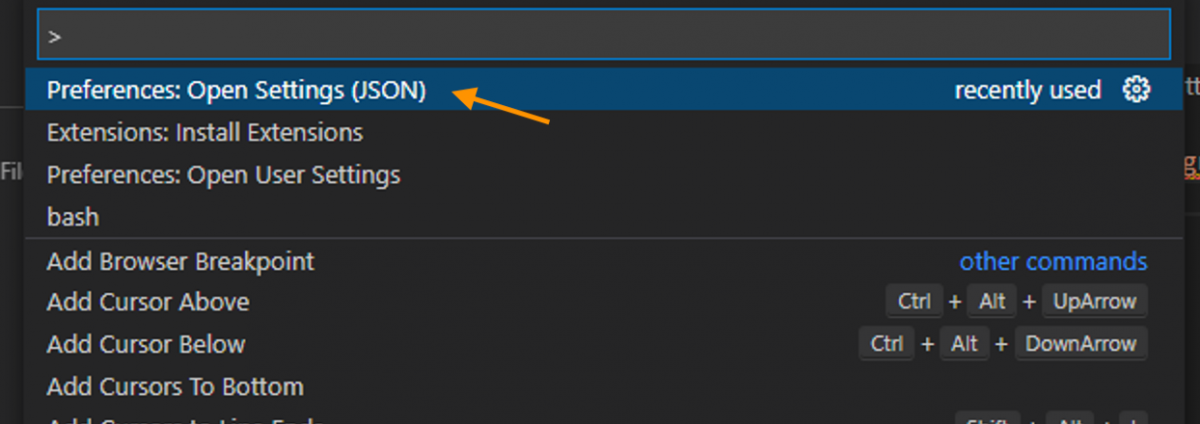
2) 查看很多文章都是使用下面的命令进行配置,经测试,此方法已失效。
"terminal.integrated.shell.windows": "C:\\Program Files\\Git\\git-bash.exe"同时会出现下面的提示信息:
This is deprecated, the new recommended way to configure your default shell is by creating a terminal profile in
#terminal.integrated.profiles.windows#and setting its profile name as the default in#terminal.integrated.defaultProfile.windows#. This will currently take priority over the new profiles settings but that will change in the future.
查看官方文档,新版的 VS Code 推荐使用新的配置命令。复制下方代码:
"terminal.integrated.profiles.windows": {
"Git Bash": {
"path": "C:\\Program Files\\Git\\git-bash.exe"
},
},
"terminal.integrated.defaultProfile.windows": "Git Bash"粘贴到下图所示的窗口,其中 “C:\\Program Files\\Git\\git-bash.exe” 替换为你安装 Git Bash 的路径,注意:这里的路径需要使用 \\ 而不是 \,然后按 Ctrl+S 保存你的设置。

3) 重启 VS Code,同时按快捷键 Ctrl+Shift+` 打开窗口 (或点击顶部导航栏 Terminal > New Terminal 调出窗口)。
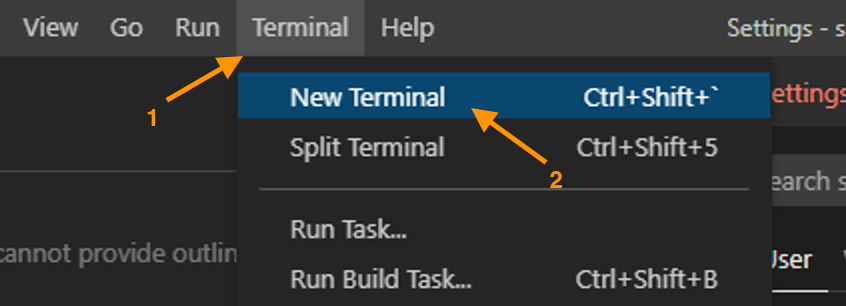
你将在 VS Code 界面右下方的位置看到 Git Bash 已经集成进去了,显示的样式大致如下图所示 (有时候加载可能偏慢,需要等待十几秒时间),剩下的就是常规的 git 命令操作了。
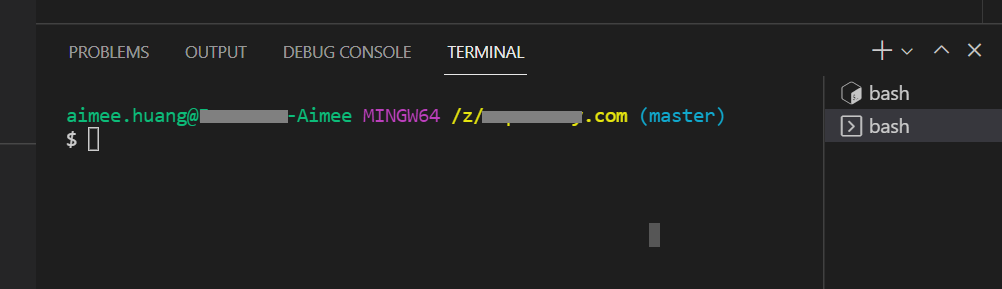

写下你的评论